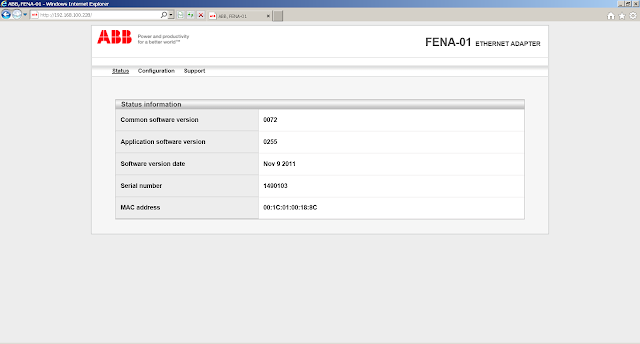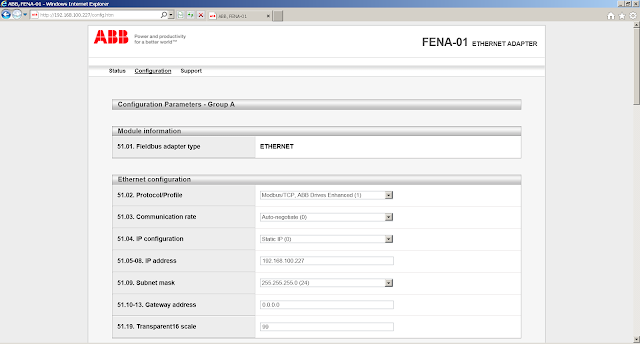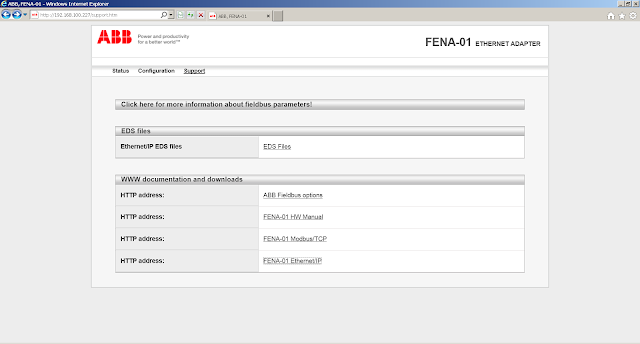The act of configuring users is done during the runtime. Typically this means downloading and running on the QuickPanel itself but you can simulate the project on the PC before downloading. Click on the target within Machine Edition and enable the Simulate property.
Next, create/edit a panel and add two buttons anywhere. Double click one button to give a touch animation of
Logon.Double click the other button and give it a Touch animation with a script. You'll be using the
EditUserList command which can be found by right clicking in the script body.Now download the project and run. The target has been set to simulate so it should run on your local PC. Open the panel you've made and you'll see the two buttons we placed. Click the first button to trigger the logon dialogue. The default credential is:
username: master
password: controlAfter logging in, click on the second button to trigger the EditUserList dialogue. This window is where we create new users,access levels, and permissions.
At this point, security has been configured but it hasn't been implemented. Simply hide objects in all your panels by their Visibility Animation. Objects can be visible based on user or access level as shown below.